Are you dealing with the laggy and choppy gameplay in Call of duty mobile? Want to fix lag in Call of duty mobile? Then you are in the right place. You can easily fix lag and reduce ping in CoD mobile by just implementing the 7 methods mentioned in the article.
Call of Duty mobile is quite an amazing online battle royale multiplayer game but due to its graphics and other features, many players are facing lag and high ping while playing it on their low-end devices.
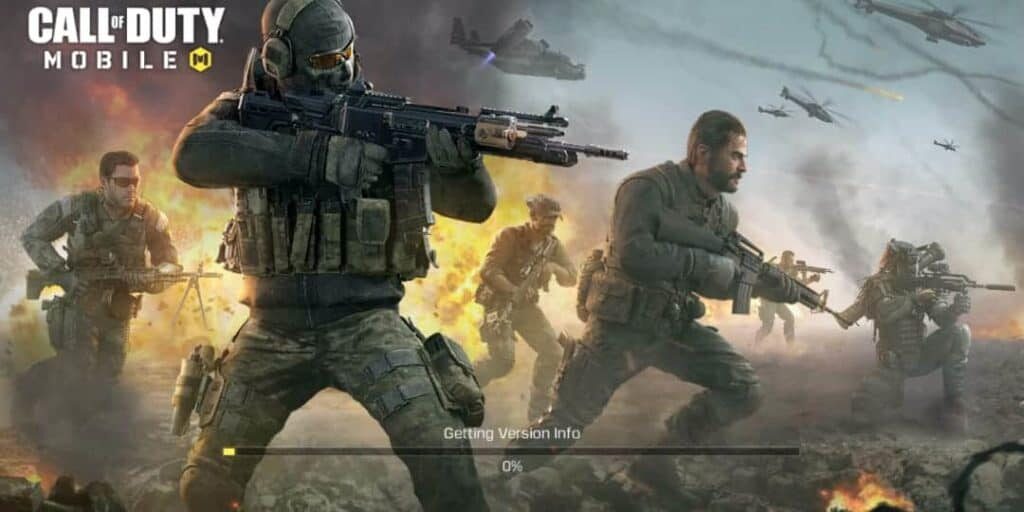 Fix lag in Call Of Duty Mobile
Fix lag in Call Of Duty Mobile
According to a survey, around 55% of Call of Duty mobile players are facing lag issues whereas 20% of players are facing high ping while playing the game. These problems are declining the interest of players in playing CoD mobile.
Although the Call of duty developers had not optimized the game totally, they will fix it soon for a low-end phone with a processor like Snapdragon 625, etc. But you can fix the lag in Call Of Duty mobile by these ultimate methods.
Here are some of the effective methods which you can try if you want to fix lag and stuttering in CoD mobile. Just implement each method correctly and then you can easily get 60 FPS in the game.
- Enable 4x MSAA
- Install GamerBox
- In-Game Settings to Boost FPS in CoD mobile
- Install Game Booster
- Uninstall Unnecessary Applications
- Clear Cache
- Disable Apps Running In The Background
You can easily reduce lag in Call of duty mobile by using these methods. Further information about each method is given below.
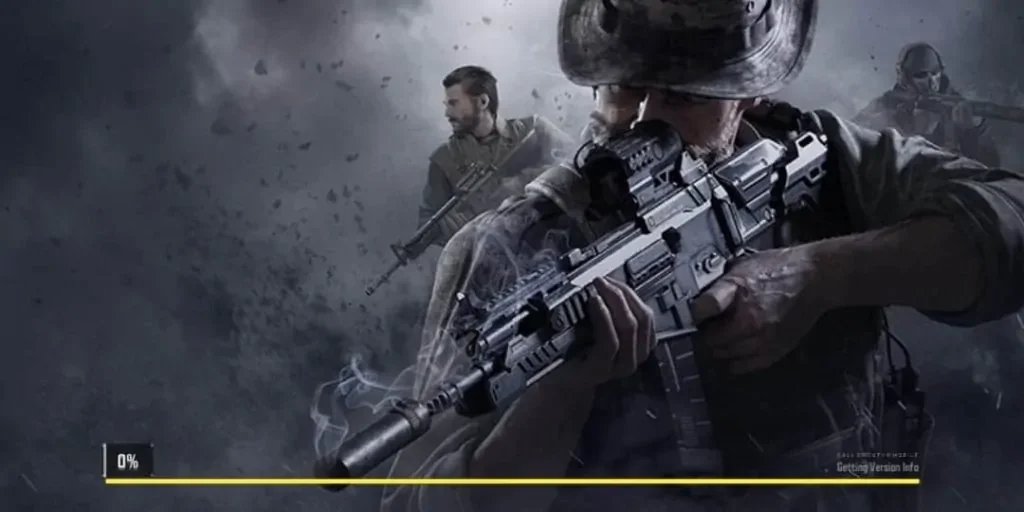 CoD Mobile Lag Fix Methods
CoD Mobile Lag Fix Methods
By enabling this one option, you can easily optimize your call of duty mobile graphics and boost your performance. Developers had hidden this option in their settings because they don’t want users to change their Android settings related to the system.
This option is called Enable 4x MSAA which will help to improve the graphics quality of the game to look better. it will probably increase your Battery drain and might cause your device to heat up a little bit.
In most of the devices, it helps to boost up the FPS but in some devices, it does not cause an impact on the FPS. Therefore, I recommend you use the FPS counter to note your FPS before and after enabling the 4x MSAA option.
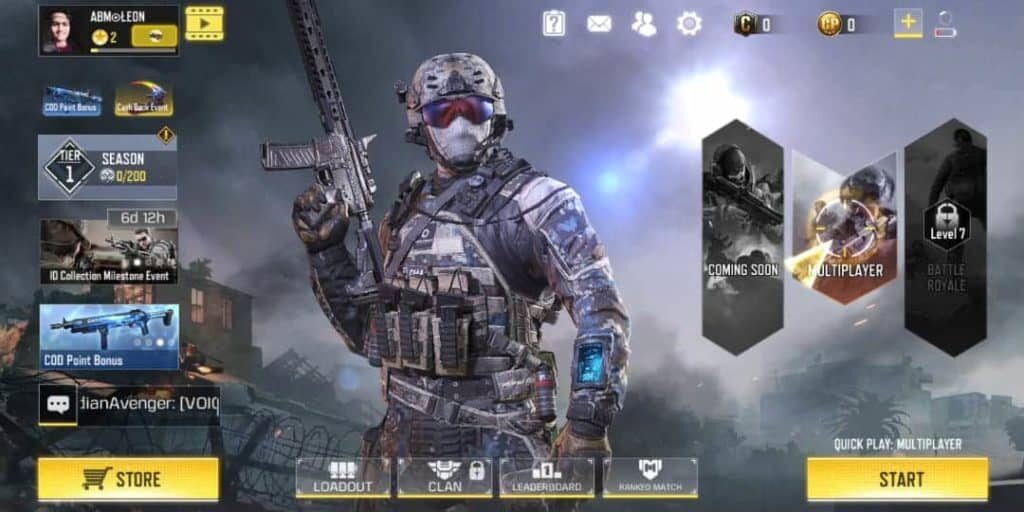 Enable 4x MSAA to run CoD mobile Smoothly
Enable 4x MSAA to run CoD mobile Smoothly
Follow these steps to Enable Developer option and enable 4x MSAA:-
- Go to your Device Settings
- Tap on About Phone mostly situated at the bottom of the screen
- Continuously Tap on Kernel-Version around 10 times
- Now, the Developer option will be visible in device settings
- If you do not find it, you can search for the option in your settings
- Click on Enable Developer Option
- Swipe down to the Force 4x MSAA section and enable it
- Restart your smartphone
- Enjoy your game
(Related – Best Emulators to Play Call of Duty Mobile on PC)
GamerBox is a game performance optimizer application that increases the performance of your game, reduces lags, optimizes display, etc.
To fix lags in Call of Duty mobile through GamerBox, follow these steps:-
- First, download the GamerBox app from here
- Install the GamerBox app on your device
- On the main screen, click on the menu icon and select the CPU Governor option and change the governor for performance to interactive, for normal to interactive, and for quality to the performance
- Now, click on the Graphics resolution option and change the graphics settings for performance to 480p, for normal to 720p HD, and for quality to 1080p FHD
- Click on the GamerBox Engine, and set the mode to performance. All done
- Launch your Call of Duty mobile from the GamerBox and enjoy the lag-free game
Certain in-game settings would help you to run Call of duty mobile without laggy and choppy gameplay. You can enable these options in your game settings. Just make sure that your in-game settings are adjusted to the below settings:-
- Graphics Quality = Low.
- Frame Rate = High.
- Depth Of Field = Disable.
- In-Game Graphics Mode = Standard.
These settings will surely help you to reduce lag in the game.
(Related:- Download Call Of Duty Mobile Apk + OBB Latest Version)
Game Booster can significantly increase your gaming performance by closing all the apps running in your background, clearing memory usage, etc. Every mobile company like Realme, Xiaomi, Samsung, etc has its own in-built game booster. Although, many game boosters are available in the market.
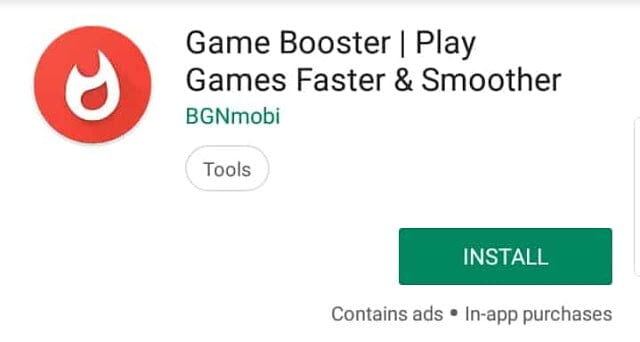 Install Game Booster to Fix CoD Mobile Lag
Install Game Booster to Fix CoD Mobile Lag
To install Game Booster, follow these steps:-
- Open the Google Play Store and search Game Booster in the search box
- Download and Install the one with the best ratings
- Open the Game Booster after installation
- It will automatically search all the games available on your smartphone
- Run the Call Of Duty mobile from the game booster
- Game Booster will significantly improve your gameplay experience in Call of Duty mobile
Removing unnecessary applications can help to reduce ram usage and provides more internal space for your game to run smoothly. As stated in Call Of Duty Mobile requirements, your phone should have at least 2 GB ram. Thus, removing unnecessary applications would help to reduce ram usage in your phone.
To remove unnecessary applications in your phone, follow these steps:-
- Go to your Settings and tap on the Application Management
- Uninstall all the unnecessary applications on your smartphone
- Reboot your smartphone
When you run any applications on your smartphone, it consumes some space in your memory. Clear all the cache from your system before running the game.
Follow these steps to clear cache from your smartphone:-
- Head to your Device Settings and click on App Management
- Select any applications and click on it
- Clear the application cache
- Restart the smartphone
- Enjoy your game
Whenever you go back to your home screen after running some apps, it will run in the background and thus, increases their RAM usage and battery. Open Call Of Duty Mobile after disabling apps running in the background.
Follow these steps to disable apps running in your background:-
- Go to your Account Settings and click on your App Management
- Select any Apps installed on your smartphone
- Click on Battery Usage and then tap on Disable Background Running
- Reboot the device and run the game
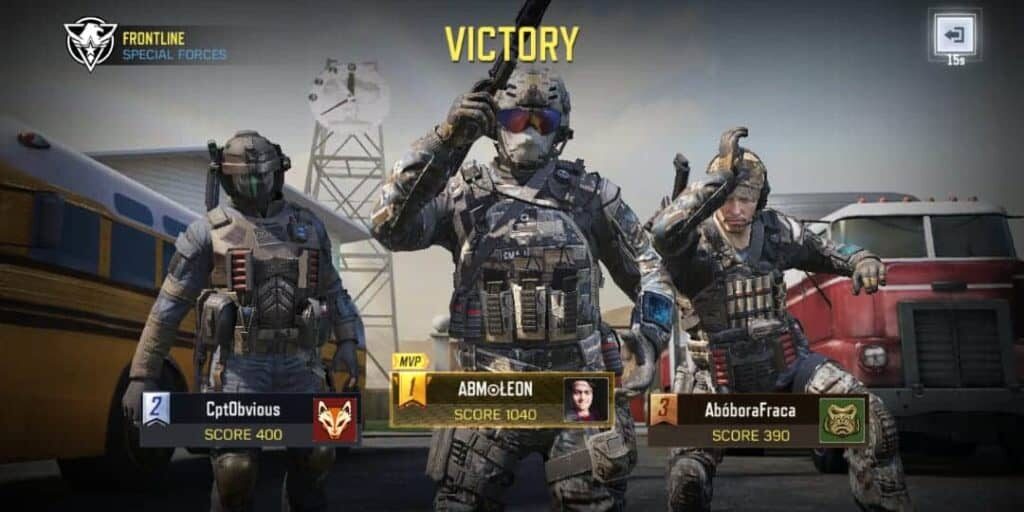 Victory In Call of Duty Mobile
Victory In Call of Duty Mobile
I think these methods will help you to fix lag and boost FPS in the call of duty mobile. In case, if they do not solve your problem or you are facing any problem while implementing the above methods, then comment below.
Help your other fellow CoD mobile players to fix their lag in the game by sharing the article with them. Meet you in the game!!!









