Want to fix lag in Tencent Gaming Buddy (Gameloop) emulator to play PUBG mobile on PC or any other mobile game on PC smoothly?
Tencent gaming buddy (Gameloop) is the best emulator to play mobile games on PC which requires a lot of resources to run the mobile game in the emulator.
The reason to launch Tencent Gaming Buddy was mostly to play PUBG mobile on PC. Hence, it is known as the official PUBG emulator in the market recommended by the developer company Tencent itself. But soon the developers of the emulator started to increase the efficiency of the emulator by running other games in it.
 Fix Lag in Tencent Gaming Buddy Gameloop
Fix Lag in Tencent Gaming Buddy Gameloop
But the emulator requires some high resource specifications to run the games smoothly. If you have a low-end PC, there are a lot of chances that lag will occur in the games. Do not worry, you can fix most of the lag in the Tencent gaming buddy. So, you can easily play games on Tencent gaming buddy with no or less lag.
Here are the best methods which you can try to fix the Tencent gaming buddy (Gameloop) also known as PUBG emulator lag. Just implement each method mentioned below and then try playing the game in the emulator to see the performance boost.
- Set Your Power Plan mode to High-Performance Mode
- Increase the Pagination Size of Your System
- Change the Priority of Tencent Gaming Buddy in Task Manager
- In-Game Settings to Fix Lag in Tencent Gaming Buddy
- Change Tencent Gaming Emulator Settings
- Update Your Outdated Drivers to Latest Version
- Install Gaming Performance Booster Software
- Clear Unwanted Temporary Files from Your System
- Use Turbo Engine Mode to Play the Games
- Enable Virtualization Mode in Your System
- Change Your Graphics Power Mode to High Performance
- Adjust the Visual Effects to the High-Performance Tab
- Install Latest Version of Tencent Gaming Buddy
A computer is designed in such a way to provide a better battery life by reducing the performance of your system. You can change the option to High-performance to provide more resources for your system to run the game smoothly.
 Change Power Plan to “Maximum Performance”
Change Power Plan to “Maximum Performance”
To enable the High-Performance mode, follow the steps below:-
- Go to your Control Panel on your device. Search Power Option in the search box.
- Click on the Power Option and select your plan mode to High Performance.
- If you have a laptop, then you can simply click on the battery option in the taskbar and change the mode to maximum performance.
- You had successfully set the power plan to High-Performance.
There are certain spaces or memory that are needed for the system to run the games smoothly. But the memory or space allocated to the system is always less. You must increase the size of the Pagination files. But take care while deciding the size of the pagination files.
It should not exceed more than your RAM size. Always consider the size of the files around 40% of your RAM size.
 Pagination Settings
Pagination Settings
To increase the size of the Pagination files, follow the below instructions:-
- Right-click on the My Computer icon and click on Properties. Click on Advanced System Settings located on the left sidebar.
- Head to the Advanced Tab. In the Performance tab, click on Settings.
- Head to the Advanced tab next to the Visual effect section. In the Virtual memory section, click on Change.
- Deselect the Automatically allocated virtual memory option. Then click on the Custom Size and enter the virtual size for your pagination files.
- Set Initial size and Maximum SIze to the same. Take care to enter the size in MB (1 GB = 1024 MB).
- Now, restart your PC and check again if the size is allocated or not.
All done. You had easily increased the pagination size which will help to fix lag in Tencent gaming buddy.
There are lots of processes running in the background of your Windows. You can find all those processes in the Task Manager. The System decides the priority of the process to balance CPU load and heating problems.
However, you must change the priority of Tencent Gaming Buddy to High mode which will help it to gain more CPU resources for the TGB. It helps a lot to fix the lag in Tencent Gaming Buddy (Gameloop).
 Set Tencent Gaming Buddy Gameloop to High Priority
Set Tencent Gaming Buddy Gameloop to High Priority
To change the priority of Tencent Gaming Buddy. follow these steps:
- Launch TGB and any desired game in it. Open your Task Manager by pressing CTRL + SHIFT + ESC on your keyboard.
- Go to the Details section tab in Task Manager and search for Tencent Gaming Buddy. Once you find it, right-click on it and go to Priority and change the priority to High.
- Close the Task Manager and play your game.
Note:- You will have to change the priority of TGM every time you run the application.
You must not play the game in the modes in which your PC is not capable to run it. There are certain in-game settings to make to run the games smoothly in Tencent gaming buddy. If you have a low-end PC, then you must change the in-game settings to the below settings:-
- Graphics mode:- Smooth
- FPS:- High/Extreme
- Game Mode:- Colorful
- Anti-aliasing:- Disable
- Automatically Adjust Game FPS:- Disable
These settings are always available in high-end mobile games like PUBG, Fortnite, Call of Duty, etc. If you want to fix lag in PUBG mobile then you can read the below guide which helps to reduce lag and ping in PUBG mobile.
(Related:- PUBG Mobile Lag and Ping Optimization Guide)
The Emulator settings are automatically done according to your system specifications. However, you can change the settings by yourself to fix lag in the Tencent gaming buddy. Certain emulator settings would help to reduce lag in the game and run it smoothly.
Set the Emulator-Configuration Settings as below:-
- Choose the Graphics Rendering mode to DirectX+
- Enable Render Cache
- Enable Prioritize Dedicated GPU if you have Graphic Card
- Enable Rendering Optimization
- Enable Global Render Cache
- Disable Anti-aliasing mode
- Change Memory option to the Maximum range
- Set the Processor to the Maximum range.
- Change the resolution to default (1024 x 720)
- Set the Dot Per Inch to 160
- Select the Gaming Resolution to SD 720P and Display option to Smooth
- All done
In my case, I was able to play the game lag-free due to updating my outdated display drivers and other drivers to the latest version. There is a lot of software available on the Internet which is free of cost and provides the best latest version for your outdated driver.
You can try Advanced Driver Booster which is free and always update its database to the latest version. Simply install the software from here and scan your device. Once, the scan is completed, it will list all the outdated drivers on your system.
 Install Driver Booster Application
Install Driver Booster Application
Download all the latest versions for the outdated drivers simply by clicking on the Download All. Once the download is completed, the driver booster will create a restore point and then install all the latest drivers in your system. After the installation is done, restart your PC and once the system detects the latest driver, uninstall the software from your PC.
Game Booster software helps to increase the gaming performance of your system. It helps to clean the junked files, remove faulty register keys, enable windows optimization, clear ram, etc which in turn helps to fix lag in the emulator.
You can download Advanced Gaming Booster and install it on your PC. Scan your PC. Once the scanning is completed, it will enable all the optimization required to run the game smoothly in the emulator.
 Game Booster
Game Booster
Whenever you run any application in your system, it creates some temporary files, registry, etc. You need to clean all the temporary files daily which will help to increase the performance of your system.
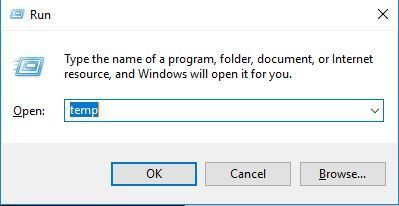 Temporary Files in Run
Temporary Files in Run
To clean the temporary files from your system, follow the instruction below:-
- Click on the Start menu or press the Windows key on your keyboard. Search for Run and open it.
- Type Temp in the run command and press enter. Delete all the files in the windows temp folder.
- Restart your PC.
You had successfully removed and cleaned the unwanted temporary files from your system.
Tencent gaming buddy (Gameloop) emulator has its engine to run the games smoothly for the low-end PC. This engine is called Turbo-Engine Mode which is different from the Standard engine mode of the emulator.
To run the games in the Turbo-Engine mode, directly run the games from the Tencent Gaming Buddy home screen. Make sure that the (TOE) model is written in the title section of the running game.
(Related – Download Tencent Gaming Buddy Official PUBG Emulator)
Virtualization is one of the best ways to increase the performance of your system a lot. It depends on the motherboard or your graphics card specification.
I was lucky because my motherboard has the function to enable virtualization for the system even though I was not having any Graphic card. However, the virtualization option is not available on all devices.
To check or enable Virtualization mode for your system, follow the instructions below:-
- Restart your PC. During Boot time, press the Del button to enter the BIOS section.
- Head to the Processor submenu and click on Chip-set and enable the Virtualization Technology option.
- If you did not find any option like this, your motherboard and the graphics card do not support Virtualization.
- Save the Settings and Restart your PC.
You can read more about virtualization from here. If you are still facing any problems while enabling virtualization in your system, then just ping us in the comment section and we will help you out.
Once you have installed the latest version for your graphics driver, rerun the system rating. Windows always choose a balanced mode for all the graphics settings. You can change it to Performance mode which will help to fix lag in Tencent gaming buddy.
 Change Graphics Power Mode To “Maximum Performance”
Change Graphics Power Mode To “Maximum Performance”
To change the mode to High Performance, follow the instructions below:-
- Open your Graphics Driver Panel. Head to Settings and click on the mode panel.
- Change the mode to High Performance.
- All done, you had successfully set the mode to High Performance for the graphics.
Adjusting the visual effect to high performance will reduce useless effects and processes running in the background process. It will drastically increase the performance of your system.
 Visual Effects
Visual Effects
To change the visual effects to high performance, follow the below steps:-
- Right-click on the My Computer icon and click on Properties. Click on Advanced System Settings located in the left sidebar.
- In the Performance tab, click on Settings. In the Visual Effects tab, select the Adjust for best performance option.
- Click on Apply and your settings will be saved.
You had successfully adjusted the visual effect to a high-performance option.
If all of the above methods failed to fix lag in the emulator then you must check whether your Tencent gaming emulator is up to date or not. If not, you must update the emulator to the latest version.
To check whether the latest version is available or not, open your Tencent gaming emulator. Check for the latest update in the menu panel located at the right of the title menu,
I had tried my best to cover and provide you with the best ways to fix the lag in Tencent Gaming Buddy. If the above methods did not work for you, then you just need to upgrade your PC a little bit. If you find more methods to fix lag in the emulator, you can comment below and share the ways with us. Do not forget to share the post with your other friends who play on Tencent Gaming Buddy.
Liked the article, do not forget to read such more lag fix guides which will help you to boost FPS and reduce lag in games and emulators.









